Create a Custom Title Screen
The title screen is the face of your game, so it’s worth taking the time to get it just right.
TyranoBuilder allows you to customize the title screen as you like.
So far, we’ve been using the rather bland default title screen.
So let’s see how to customize our title screen.
Double click and open the ‘title_screen’ scene file from the Scene tab in the Tools Area.
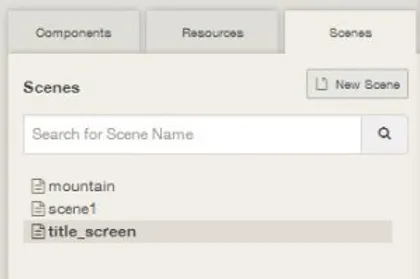
Look at the scene file for the title screen and you’ll notice that it’s the same as the scene files we’ve worked with so far. You probably have a good idea of how the customization works already, right? 🙂
The title screen is simply a scene file that the game loads immediately when the program starts. Making a title screen, therefore, is exactly the same process that we’ve used to make our scenes up until this point.
You can use the components and tools in the Tools Area to create high quality title screens with a high amount of creative freedom.
If you’ve got this far through the tutorial you can total revise the title screen, right?
Go ahead and freely edit the title screen as you like, including changing the ‘New Game’ and ‘Load Game’ buttons or the background.
Using Image Buttons
Even we have to admit, the buttons on the title screen are pretty bland.
If you’d like to customize the buttons, use ‘Image Button’ component from the Tools Area.
Add an Image Button to the Scene Editor by dragging and dropping the component from the Tools Area.
mage Buttons work in exactly the same way as ‘Branch’ button we used earlier, but you can use whatever image you like.
Try it out by adding the two buttons below.


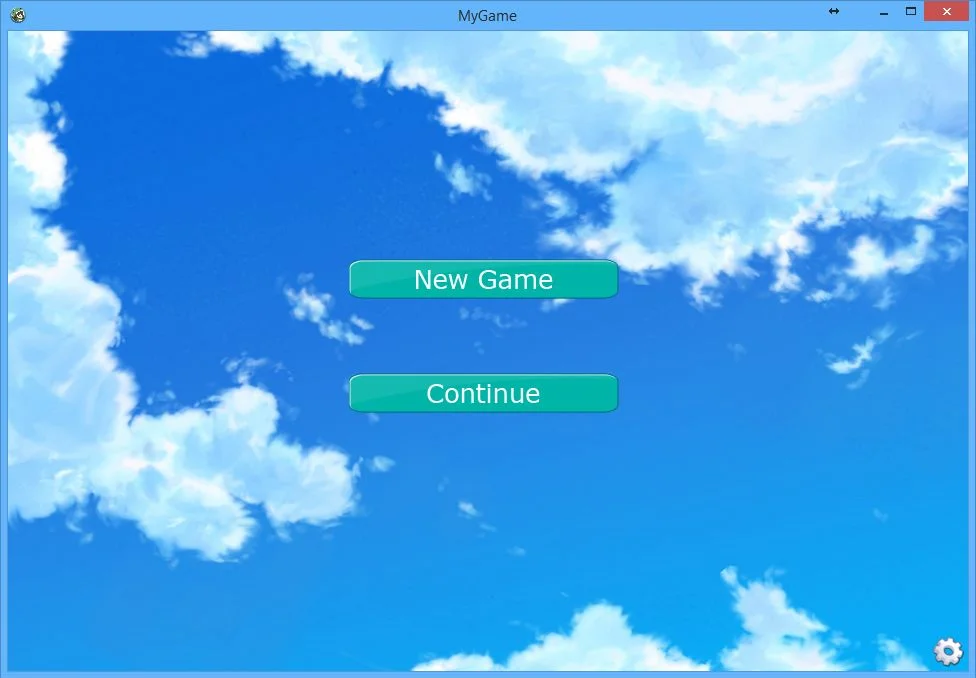
How’s that? Naturally, you can play music in the title screen or display logos or notices before the game starts too.
Now, it’s finally time to prepare our game for release!
