Use Custom Fonts
Form TyranoBuilder v1.4 onwards, you can use custom fonts within your games. In this tutorial we’ll look at how to import and use custom fonts.
First, find a font that you like. You can download fonts of all sorts from free and commercial use from sites such as
http://www.1001freefonts.com/,
http://www.fontsquirrel.com/,
and
http://www.myfonts.com/
In this example, we’ll use the free font ‘Komika Text’, which you can download from the following link:
http://www.fontsquirrel.com/fonts/Komika-Text
At the above webpage, click the ‘Download TTF’ button located just under the black menu bar to download the font, then save and unzip it to a folder on your computer.
Next, from the menu at the top of the TyranoBuilder window, select Project > Custom Fonts
Click the ‘Add Font’ button, browse to the folder where you unzipped the font, and let’s select the standard version, KOMTXT__.ttf.
Click ‘Open’ and you’ll see the new font added to the list in the Custom Fonts window along with sample text showing how the font looks, as below.
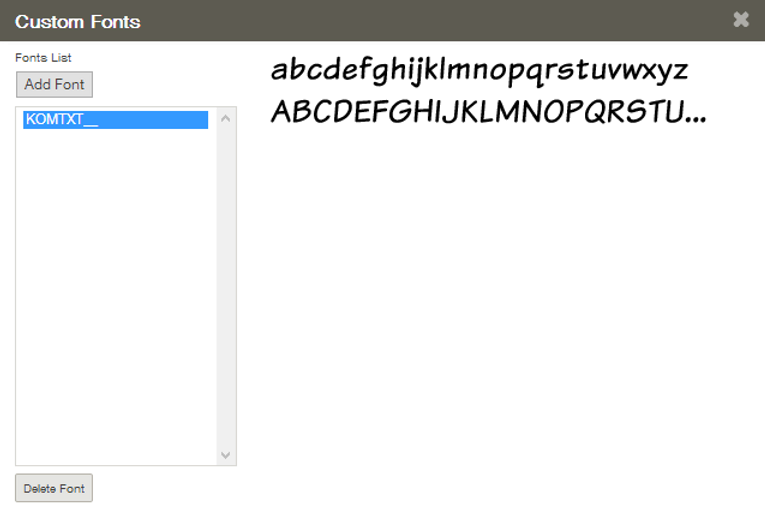
At this point, we’ve imported the font to TyranoBuilder, but it won’t be reflected in the game until we set it in the Game Settings.
To do this, from the menu at the top of the TyranoBuilder window, select Project > Game Settings > Font Style and select the font ‘KOMTXT__.ttf’ which we added above and click Apply.

Okay, now go ahead and preview the game and you’ll see the new font reflected in the game like this:

Setting the custom font in the Game Settings like this will apply the font to the entire game, but you can also switch between fonts at any time you like in-game by using the Change Font Style component in the Scene Editor.
You could, for example, use a different font for branch buttons by using the Change Font component just before displaying the branch buttons, then use the Change Font Style component or Reset Font Style component immediately after the buttons are displayed to switch back to the default font.
Maximizing Font Support for Multiple Platforms
If possible, download svg, eot, and woff font file types for your custom font and place them in the same folder as the ttf file that you intend to import. TyranoBuilder will automatically detect and import these additional file types if it finds them in the folder, and adjust the font type used to suit the game platform, be it a program, browser game, app, etc. Easy!
