Getting Started
Welcome to TyranoBuilder!
In this tutorial, we’ll run through the steps to create your own high-quality visual novels or sound novels by making a simple sample game!
Install and Run TyranoBuilder
If you haven’t already, purchase TyranoBuilder (Windows and macOS versions are available) from the Steam Store at the below link:
Complete the installation process via the Steam client, run the program, and when you see the below screen, we are ready to go! Easy!
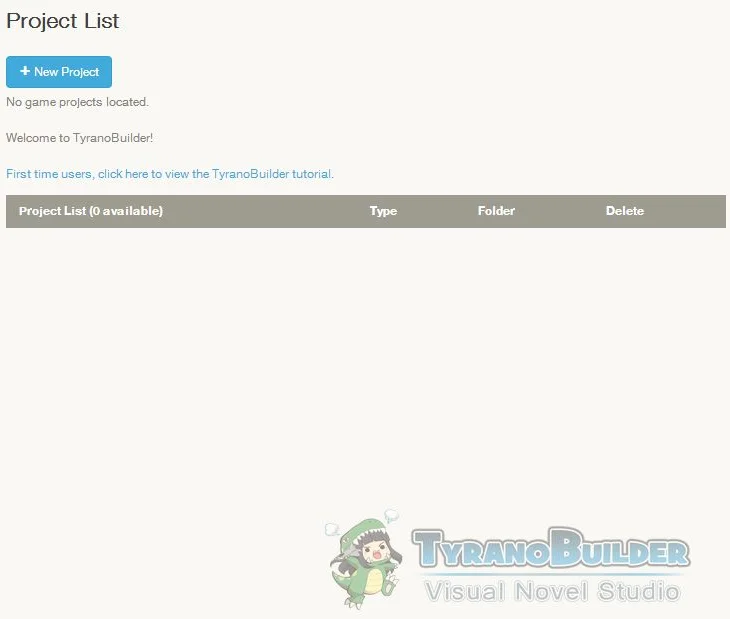
Create a New Game Project
We’ll kick things off by creating a new game project.
Click the ‘New Project’ button at the top left of the above screen to move to the ‘Create New Project‘ screen, and let’s give our new project a name.
We’ll call this project ‘MyGame’. Enter the name in the form as below and press the ‘Next’ button.
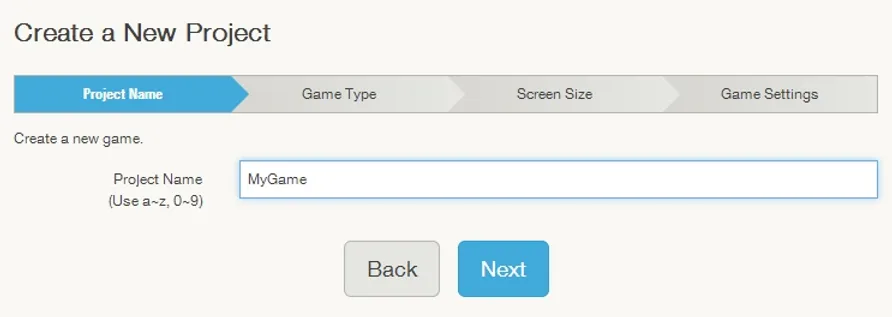
Next, we’ll select what type of game we want to make. The two basic game types in TyranoBuilder are Visual Novels and Sound Novels. For this project, we’ll want to select ‘Visual Novel’, so just go ahead and click ‘Next’.
At the window size screen, select ‘Landscape (960×640)’. This size happens to work for both PCs and smartphones. If you’d prefer to create the sample game as a smartphone game in portrait orientation, select ‘Portrait (640×960)’
Click ‘Next’ and you’ll see some options for the game settings.
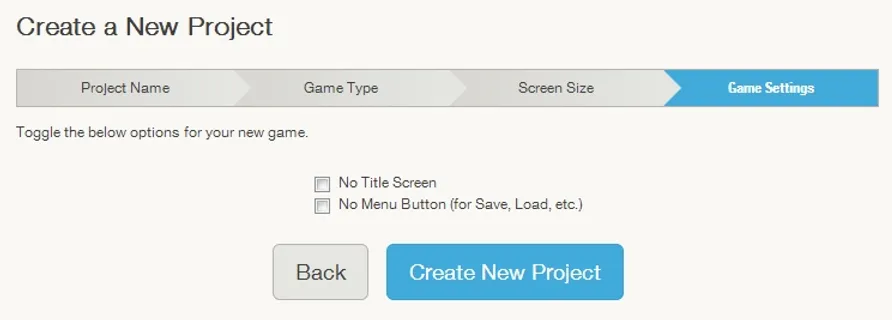
Let’s leave these unchecked for now and click the ‘Create Project’ button.
Once the project is created, the Game Editor opens and we’re ready to start crafting our game!
All right! We’re ready to start making our game! To the! next chapter!
