How to Use Plugins
What Are Plugins?
upport for external plugins was added to TyranoBuilder from v182. This new feature allows you to easily add functionalities created by third parties to your TyranoBuilder projects.
A variety of free plugins are available from the official TyranoPlugins website, so be sure to put them to use!
Important
We strongly recommend that you avoid using plugins obtained from anywhere other than absolutely trustworthy sources! Installing malicious plugins may cause your PC to be attacked and misused or damaged!
Step 1: Download a Plugin
Visit the ‘TyranoPlugins Library’ from within Tyranobuilder by going to Project > Plugins > Open Plugin Library, or directly by following the below link:
https://plugin.tyrano.jp/en
When the website loads, click ‘TyranoBuilder Plugins’ from the menu on the left.
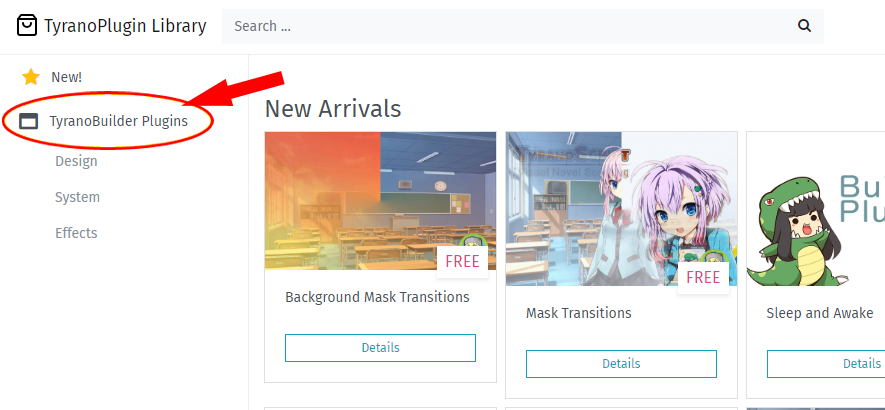
Click on ‘Details’, then ‘Click Here to Download’ on the plugin of your choice.
For this example, we’ll use the ‘Emoticons’ plugin, which adds manga-style emoticons to the game screen.
Unzip the downloaded file to a folder of your choice and a file called manpu.tbp will be extracted. This is a TyranoBuilder plugin file.
Next, make this plugin available for your project.
Step 2: Install the Plugin
Plugins are managed per project, so open the project in which you would like to use the plugin.
From the upper menu, go to Project > Plugins to open the plugin management window, then click on ‘Add Plugin’ and select the file manpu.tbp that you downloaded earlier.
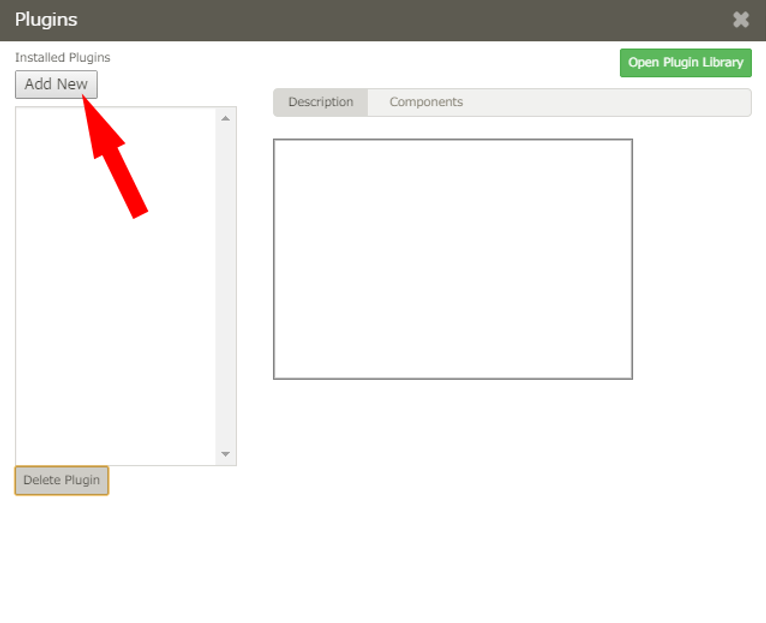
When the installation is complete, a confirmation message will display, and the plugin is now ready to use.
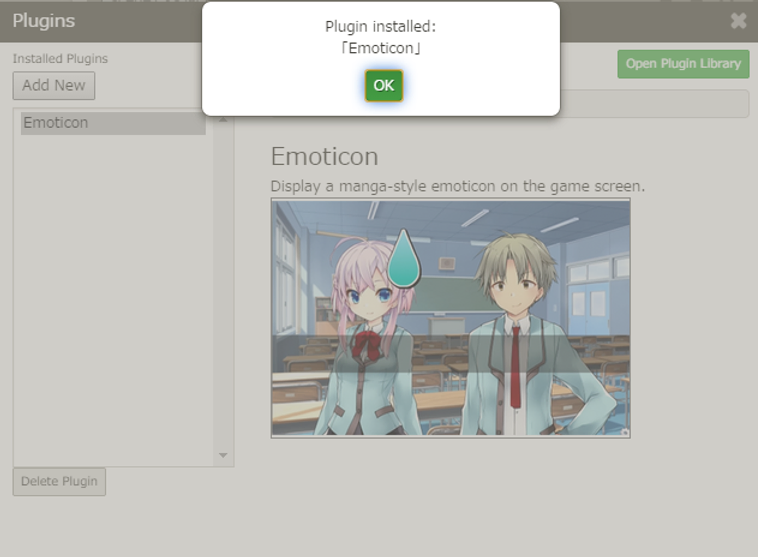
Step 3: Add the New Plugin Components to the Tool Area
Upon successful installation of the plugin, new components will be added to TyranoBuilder. Now we’ll add these components to the Tool Area.
Click on the ‘Customize Tool Area’ icon at the top right of the TyranoBuilder window, scroll down to ‘Plugins’…
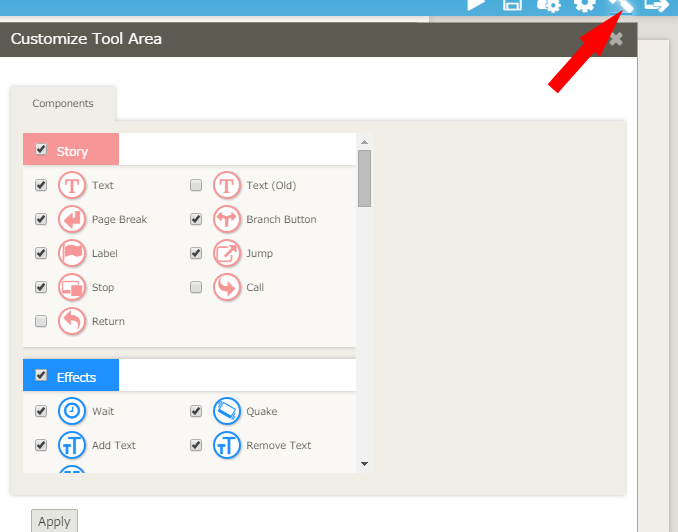
…and check the box to the left of the Emoticon plugin entry.
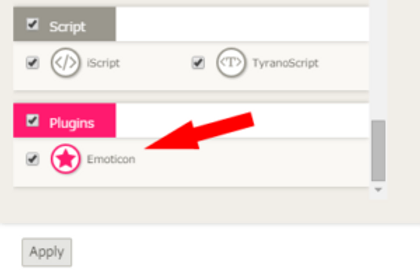
Now the ‘Emoticon’ component is available in the Plugins section of the Tools Area, and you can use it by dragging it into the Scene Editor as with any other component! It’s that easy!
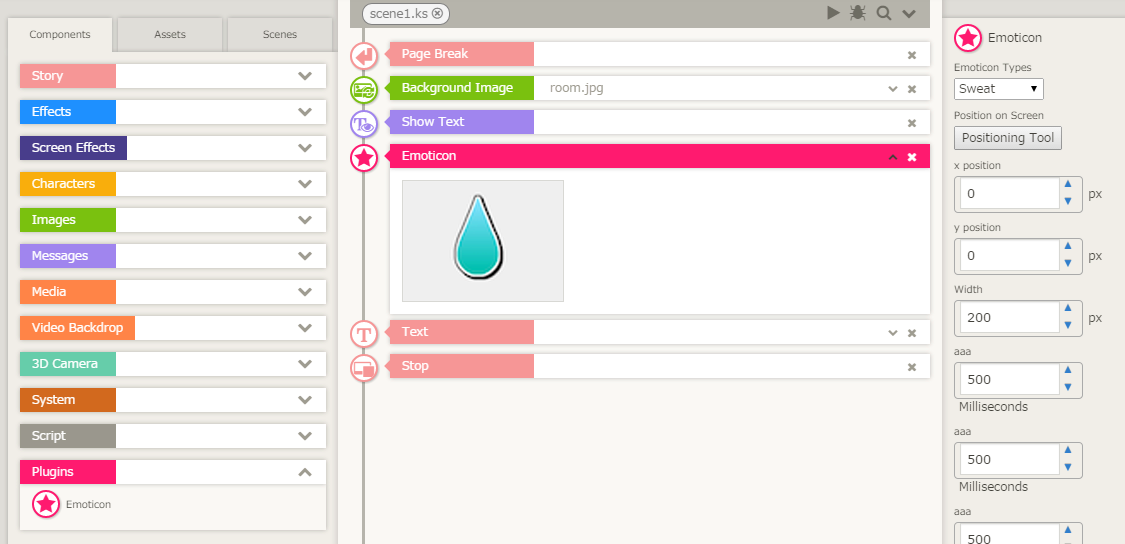
Create Your Own Plugins!
You can also create plugins for your own use and to share with others using TyranoScript.
It’s as simple as registering a macro as a component. Watch this space for a full tutorial on how to do this!
